click the 'Documents' header to see previous entries
https://rainbowstampsandcoins.blogspot.com/search/label/documents
6 Module 4 - Creating personalized albums
6.1 Cascade
In module 1A we learned to place a title on a page. In
module 2 we added an image or a picture to decorate the title page. Module 3A showed
how to start a page with a logo, and by copying the command, we can change the
image, if needed to create chapters in your album.
In this way, we can organize our album:
Different rulers or governmental systems, different collectables, different subtopics, …
We have used the Page_Start_Group -command for this.
 |
| Page_Start_Group - comand |
As mentioned in Module 3, this is a ‘static’ way to work
with chapters.
To reach the result on different page, we had to copy the command each time we
needed it.
In this chapter, we make the command dynamic, by creating the conditions and locations
of the images, and texts we want to see return.
The actual text lines and the choice of the images can be added and changed,
when needed at the moment.
The returning objects for chapters are : certain images, a
year, a ruler, a title in bold script, an era with start and end date, ….
Each time we need the data for a new chapter, we only need to add one line to
our programming page, where we write, what we want to see.
6.1.1 Start with the static Page_Start_Group
Reopen Test Design 9, and save it as Test Design 13;
Or start a new program page and add following commands (save as Test Design 13).
ALBUM_PAGES_SIZE (210.0 297.0)
ALBUM_PAGES_MARGINS (15.0 15.0 15.0 15.0) # W, E, N, SALBUM_PAGES_BORDER (0.8 0.1 0.0 1.0) # double frame line
ALBUM_PAGES_SPACING (3.0 3.0)
ALBUM_DEFINE_FONT (CPG "Copperplate-Gothic")
# ------------------------------------------------------------------------------
# Page_Start_Group
PAGE_START_GROUP_BEGIN
PAGE_TEXT(HN 1 "" 6.0)ROW_START_JS(HN 6 0.1)
STAMP_ADD_IMG(42 21 "stamp_images/flag_canada.png" "" "" "" NO_FRAME)
PAGE_TEXT(HN 1 "" -22.0)
PAGE_TEXT_CENTRE(CPG 42 "Canada")
PAGE_TEXT(HN 1 "" 12.0)
PAGE_START_GROUP_END
# ------------------------------------------------------------------------------
# Album Page 1# ------------------------------------------------------------------------------
PAGE_START
PAGE_TEXT_CENTRE (HN 14 "Page One of the album")# ------------------------------------------------------------------------------
# Album Page 2# ------------------------------------------------------------------------------
PAGE_START
PAGE_TEXT_CENTRE (HN 14 "Page Two of the album")Especially
the line in violet is important, because this is what we want to see at the
beginning of each chapter
As said, we will have to create some parameters, that we leave empty in the
ablum settings, and that can be added once needed, later in the album.
The data we enter will be used at that moment, until we fill the parameters
with new information.
AlbumEasy 4.2.1 allows to add 9 pm’s, 9 indicators that can be adapted at any moment in our album. For this, we need to work with an adapted Page_Start_command.
Page_Start
(pm1 pm2 pm3 pm4 pm 5 pm6 pm7 pm8 pm9)
We do not have to use ALL of those pm’s, and those that contain text, have tob
start and end in double straight quotes “ “
6.1.2 Making a fixed layout for the chapters
See the images below, and compare them. Some items return, some change…
 |
| 2 layouts created with dynamicparameters |
It is obvious that the image has changed.
“France” is on both pages, but also the text “Definitive Series”
The subject on both pages is different, and also year, and designer (referring to the images) has changed.
Some parts will change each chapter, other parts only after
two or three chapters, and some items will always be there.
In the example above : “France” is more likely to remain throughout the album,
the image howevern is more likely to change, together with the 1st subtitle and
the era, each chapter.
Designer and the second subtitle might last a couple of chapters, before changing
too…
Although we have 9 pm’s that we can use, it is better to put the fixed items in
the general album settings.
This way we keep all 9 pm’s open for variable parameters.
It is also a waste of time and space, to repeat all fixed item over and over again...
6.1.2.1 Determinating the variable parameters.
Look at the image, and how many and which variable parameters we can determinate. Remember, AlbumEasy 4.2.1 allows us to use up to 9 pm’s.
First option:This is a valid solution, if the inserted image in each
chapter has, or need to have the same dimentions. Larger images will be reduced,
, small images will be enlarged or stretched.
Second option :
When choosing the variable parameters, we can see each line as one pm.Images require 3 pm’s (width and height and of course the image itself).
Because these 3 pm’s belong together, it’s easy to keep them als last 3 pm’s in your settings.
Back to the example :
In this example 6 pm’s are chosen. The fixed text lines are
not marked as pm’s.
We could use a pm for these lines too (we still have 3 pm’s left to use), but
since it is a fixed text line on each chapter, we add it to the general album
settings.
In case you want to change the line “Commemorative Series” later on, we can
still change that line, when it is needed at the moment.
The goal is to avoid repeating returning text parts, and to make it easier to
add items or objects that are subject to change now and then.
to be continued...
previous part : https://rainbowstampsandcoins.blogspot.com/2021/05/making-your-own-album-30.html
next part : https://rainbowstampsandcoins.blogspot.com/2021/05/making-your-own-album-32.html


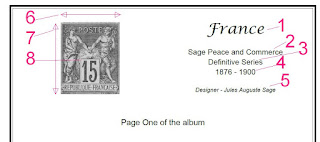

No comments:
Post a Comment