click the 'Documents' header to see previous entries
https://rainbowstampsandcoins.blogspot.com/search/label/documents
4.1.3 Putting more elements on the title page
4.1.3.1 Adding text lines
In modulte 1A,
we saw already the commands PAGE_TEXT and PAGE_TEXT_CENTRE.
This command can we also use here, but since we are working on our title page, another
code can be used too : PAGE_VSPACE(125.0)
only has one parameter – the distance in mm tot he previous text line.
Working on an A4 page, the sheet is nearly 30 cm high.
To get to the middle of the page, and considering the margins set in the
general album settings, you will have to put your texts about 120 to 130 mm
downwards, in order to put your text line(s) on top of the background image.
If you use this command twice on the same page, the distance in the second command
will start counting after the last line of the first text line.
The text itself
is easier to add than when using the PAGE_TEXT – command.
The Page_Text – command requires 3 pm’s : font, size and the requested text between
two pairs of straight double quotes.
Besides this, this command will not work when there are too many or too few “quotes”.
In combination with the PAGE_VSPACE – command, we can add two new commands that will make it possible to add a paragraph text, without bothering about the use of quotes.
Use the code below in your program, and put a free text between the two commands, without using the quotes.
This new command requires 3 pm’s :
Font and size
‘Centre’ or 'Center' to center the text.
Remark : both centER as centRE are accepted
PAGE_VSPACE(125.0)
PAGE_TEXT_PARAGRAPH_START(HB 16 CENTER)
Text and other
items, now can be put on top of the background
PAGE_TEXT_PARAGRAPH_END
Click Generate and PDF : Test design 5b
The program
will center the inserted text and will align the text automatically over the
availbale space between the margins.
If you want to see it in a different way, you can use the command \n within your text. Try this command several
times, to see what gives the best result.
Finally, we can add a little extra decoration, by changing the text colour temporally. Black is the standard, unless mentioned otherwise in the album settings. For this, we need to use the command COLOUR_PAGE_TEXT before the command Page_Text_Paragraph_start. After the command, Page_Text_Paragraph_End, we will have to put the text back to black:
COLOUR_PAGE_TEXT(red)
PAGE_TEXT_PARAGRAPH_START(HB 16 CENTRE)
Text and other
items, \nnow can be put on top of \nthe background PAGE_TEXT_PARAGRAPH_END
COLOUR_PAGE_TEXT(black)
Remark 1: both
COLOUR(British English) as COLOR (American English) are accepted
Remark 2: the
colour codes are the names of the colours in English:
To generate even more colour codes, see module 4 B
previous part : https://rainbowstampsandcoins.blogspot.com/2021/04/making-your-own-album-11.html
next part : https://rainbowstampsandcoins.blogspot.com/2021/04/making-your-own-album-13.html
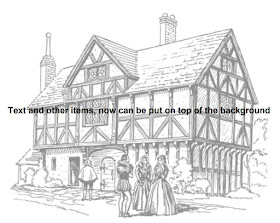


No comments:
Post a Comment